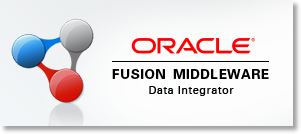Download ODI 12c Studio Disks 1 & 2
http://www.oracle.com/technetwork/middleware/data-integrator/downloads/index.html
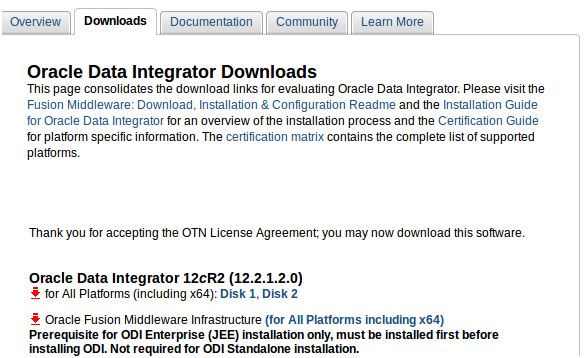
joshua@LOKI:~/Downloads$ sudo mv fmw_12.2.1.2.0_odi_Disk1_1of2.zip /opt/odi12c/
joshua@LOKI:~/Downloads$ ls
fmw_12.2.1.2.0_odi_Disk1_2of2.zip jdk-8u111-linux-x64.tar.gz sqldeveloper-4.1.5.21.78-no-jre.zip tiliado-repositories_0.4.1-1_all.deb
jdk-7u76-linux-x64.tar.gz SQLdev_connections_export_02-NOV-2016.xml sqldev_icon_new.png
joshua@LOKI:~/Downloads$ sudo mv fmw_12.2.1.2.0_odi_Disk1_2of2.zip /opt/odi12c/
joshua@LOKI:~/Downloads$ cd /opt/odi12c/
joshua@LOKI:/opt/odi12c$ ls
fmw_12.2.1.2.0_odi_Disk1_1of2.zip fmw_12.2.1.2.0_odi_Disk1_2of2.zip
joshua@LOKI:/opt/odi12c$ sudo unzip fmw_12.2.1.2.0_odi_Disk1_1of2.zip
Archive: fmw_12.2.1.2.0_odi_Disk1_1of2.zip
inflating: fmw_12.2.1.2.0_odi.jar
inflating: fmw_12212_readme.htm
joshua@LOKI:/opt/odi12c$ sudo unzip fmw_12.2.1.2.0_odi_Disk1_2of2.zip
Archive: fmw_12.2.1.2.0_odi_Disk1_2of2.zip
inflating: fmw_12.2.1.2.0_odi2.jar
joshua@LOKI:/opt/odi12c$ ls
fmw_12.2.1.2.0_odi2.jar fmw_12.2.1.2.0_odi_Disk1_1of2.zip fmw_12.2.1.2.0_odi_Disk1_2of2.zip fmw_12.2.1.2.0_odi.jar fmw_12212_readme.htm
joshua@LOKI:/opt/odi12c$ sudo /opt/java/jdk1.8.0_111/bin/java -jar fmw_12.2.1.2.0_odi.jar
Launcher log file is /tmp/OraInstall2016-11-03_03-11-38PM/launcher2016-11-03_03-11-38PM.log.
Extracting the installer . . . . . . . Done
The current user is root or has superuser privilege.
The Oracle Universal Installer cannot continue.
The log is located here: /tmp/OraInstall2016-11-03_03-11-38PM/launcher2016-11-03_03-11-38PM.log.
joshua@LOKI:/opt/odi12c$ /opt/java/jdk1.8.0_111/bin/java -jar fmw_12.2.1.2.0_odi.jar
Launcher log file is /tmp/OraInstall2016-11-03_03-12-08PM/launcher2016-11-03_03-12-08PM.log.
Extracting the installer . . . . . . . Done
Checking if CPU speed is above 300 MHz. Actual 2738.328 MHz Passed
Checking monitor: must be configured to display at least 256 colors. Actual 16777216 Passed
Checking swap space: must be greater than 512 MB. Actual 15793 MB Passed
Checking if this platform requires a 64-bit JVM. Actual 64 Passed (64-bit not required)
Checking temp space: must be greater than 300 MB. Actual 176591 MB Passed
Preparing to launch the Oracle Universal Installer from /tmp/OraInstall2016-11-03_03-12-08P
- Problem: This Oracle software was not certified on the current operating system at the time it was made generally available. It may have been certified following general availability. Recommendation: Check the Supported System Configurations Guide (http://www.oracle.com/technetwork/middleware/ias/downloads/fusion-certification-100350.html) for further details. If your operating system is certified and no other prerequisite checks have failed, press “Next” if you wish to continue. Expected result: One of redhat-7,redhat-6,oracle-6,oracle-7,SuSE-11,SuSE-12 Actual result: (Unknown OS version)
It’s safe to just click “Next” through this warning.
After completing the install, you’ll need to launch ODI Studio and specify the full path to the necessary jdk (jdk 8 in this instance). You could also manually update the product.conf file listed.
Navigate to the executable and launch ODI studio.
joshua@LOKI:~/Oracle/Middleware/Oracle_Home/odi/studio/bin$ ./odi
Oracle Data Integrator 12c (12.2.1.2.0)
Copyright (c) 1997, 2016, Oracle and/or its affiliates. All rights reserved.
Type the full pathname of a JDK installation (or Ctrl-C to quit), the path will be stored in /home/joshua/.odi/12.2.1.2.0/product.conf
/opt/java/jdk1.8.0_111
You can now run ODI 12c Studio via CLI
I wanted to create a custom icon and desktop application link.
/home/joshua/Oracle/Middleware/Oracle_Home/odi/studio/bin/
Created a copy of logo.png as this is a nice transparent image.
Cropped the image to just include the small red, white & blue icon.
Saved as icon.png
> cd /usr/share/applications
> sudo vim odi12c.desktop
[Desktop Entry]
Exec=/home/joshua/Oracle/Middleware/Oracle_Home/odi/studio/bin/odi
Terminal=false
StartupNotify=true
Categories=GNOME;Oracle;
Type=Application
Icon=/home/joshua/Oracle/Middleware/Oracle_Home/odi/studio/bin/icon.png
Name=Oracle Data Integrator 12c